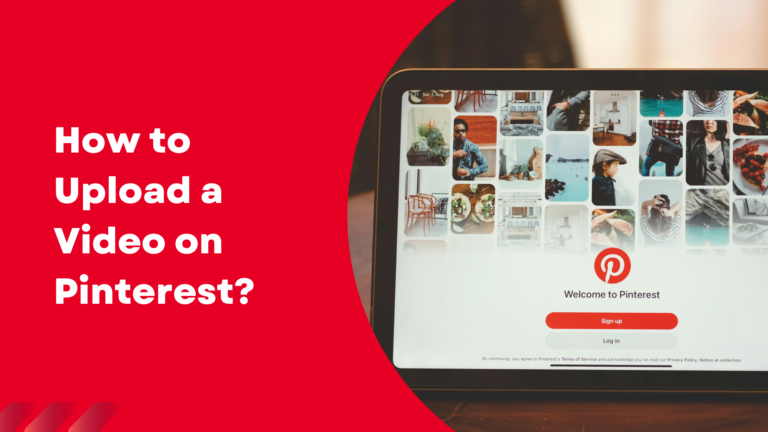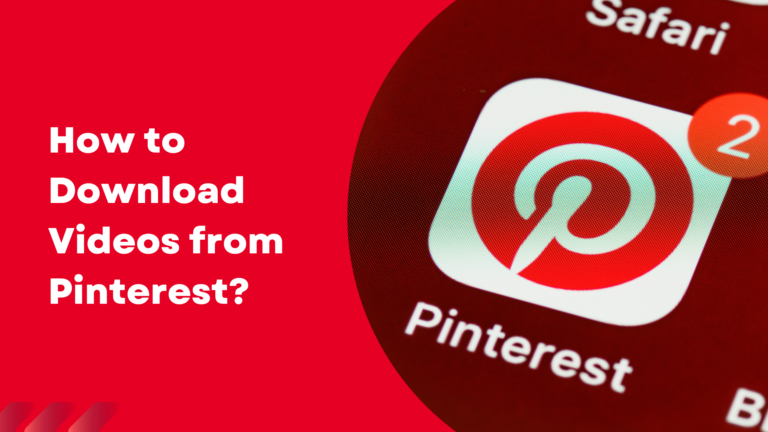How to Use Pinterest: A Simple Guide
If you’re finding it hard to use Pinterest, you’re in the right place! By the end of this guide, you’ll be navigating Pinterest like a pro without needing to search for help on Google or YouTube. Let’s dive in and learn how to make the most of Pinterest.
Pinterest is all about discovering ideas and saving them visually. These visual bookmarks are called “pins,” and you save them to “boards” to keep everything organized. Once you learn the basics, Pinterest becomes a fantastic tool for creativity and inspiration.
Step 1: Joining Pinterest
Sign Up for an Account
No special invitation is needed to join Pinterest. Simply visit Pinterest.com and sign up. You can use your Facebook or Twitter account to make it easy to connect with friends and family or use your email if you prefer.
Linking Pinterest to your other social accounts allows you to easily find friends and follow favorite brands and blogs. You can always stay connected and discover more people to follow this way.
Step 2: Creating Your Profile
After joining, it’s time to create your profile. Make sure the details match what you have on your other social media accounts like Instagram or Twitter—this makes it easier for your friends to find you.
Set up a username, password, and choose a unique URL for your profile. Then pick a few topics that interest you—Pinterest will suggest pins based on these topics. Having a consistent profile picture across your social media accounts will also help people recognize you instantly.
Step 3: Adjust Account Settings
Next, adjust your email settings. Pinterest makes it easy to manage notifications—you’ll be alerted when someone follows you, saves your pins, or leaves a comment. You can also link or unlink your Facebook or Twitter accounts anytime you like.
Step 4: Create Your Boards
Boards are where you save your favorite pins. To create a board, just click on “Boards” at the top of the page, then choose “Create Board.” Give your board a name, add a description, and categorize it so it’s easy to find.
For example, you can create boards for travel destinations, cooking recipes, wedding ideas, or anything else you love. Boards help keep everything organized, so you can always find what you’re looking for.
Step 5: How to Pin on Pinterest
To start pinning, install the “Pin It” button on your browser or use the “Add Pin” feature on Pinterest. It’s just like sharing on Facebook or Instagram—select an image, add it to your board, and include a short description.
If you want to pin something new, click on “Create Pin,” upload an image, and select the board where you want to save it. You can even create new boards on the spot. Adding descriptions to your pins helps others understand why they’re worth checking out!
Step 6: Uploading Pins
You can also upload your own pins. Just click the “+” button at the top of your home feed to add a new pin. This is similar to uploading a post on Facebook—upload a photo, write a caption, and share it on Pinterest.
You can add pins from a website by pasting the URL, or simply upload a picture from your device.
Step 7: Like and Comment
If you like someone’s pin, just click the “like” button. You can also save it to your own board. You can comment on pins too, sharing your thoughts or giving a compliment. Remember to keep it positive—Pinterest is all about inspiration!
Wrapping It Up
Pinterest revolves around pins and boards, and once you understand these, you’ll be able to use Pinterest efficiently. It’s a wonderful tool to organize your interests and find inspiration.
Also, if you want to save videos from Pinterest, you can use our Pinterest Video Downloader. It’s completely free, easy to use, and doesn’t require any complicated setup or third-party software. Give it a try, and enjoy your Pinterest experience even more!